Here’s how to run a Minecraft Server from your Android phone, because why not
Have you ever wanted to run a Minecraft server from your phone? No? Well, now you can. Thanks to a set of instructions from Reddit user endmymisouri, you can use an unrooted Android device to host a Minecraft server. In all seriousness, this is a good way to make use of an old Android phone or tablet you may have lying around. Of course, your Android device is not going to be especially powerful as a server, but it will work. I set up a Minecraft server on my Samsung Galaxy Note9 running One UI 2.0 and was able to join from my computer without issues.
If you’re interested, it’s recommended that you use a phone or tablet with at least 4GB RAM. Even though a Minecraft server can easily run on 1GB of RAM, you’ll need more RAM so Android itself doesn’t crash. You should also have a fairly powerful processor since Minecraft does need to do some computational work. If this all sounds good to you, keep reading, because it’s time for the instructions.
Set Up Minecraft
- The first thing you’ll need to do is download Termux and AnLinux, both available from the Play Store.
- Open AnLinux, swipe from the left to open the navigation drawer, and then click “Dashboard.”
- Tap the “CHOOSE” button and choose Ubuntu.
- Tap the “COPY” button and then tap the “LAUNCH” button. Termux should now open.
- Let Termux set itself up if needed. Hold down anywhere in the terminal window for a second, and then choose “PASTE.” Hit enter to let it run.
- Once it’s done, it’s time to start Ubuntu. Enter the following commands:
chmod +x start-ubuntu.sh ./start-ubuntu.sh - If it worked, you should see a prompt that looks something like
root@localhost:~#. - Now you’ll need to install some dependencies. Run the following commands:
apt install software-properties-common add-apt-repository ppa:openjdk-r/ppa && apt update apt install openjdk-8-jre - Now you’re ready to install Minecraft.
- Run:
cd ~/…to make sure you’re in the right directory.
- Next, run:
mkdir mc && cd mc - Now run:
wget -O minecraft_server.jar https://launcher.mojang.com/v1/objects/bb2b6b1aefcd70dfd1892149ac3a215f6c636b07/server.jarThis will download the 1.15.2 Minecraft server JAR. If you want another version, you can download the JAR here.
- After downloading the JAR, do this command:
chmod +x minecraft_server.jar - And then:
echo eula=true > eula.txt - Finally, run:
java -Xmx1024M -Xms1024M -jar minecraft-server.jar noguiThis will run the Minecraft server with 1GB (1024MB) of RAM. If you want to give it more or less RAM to work with, change the “1024M” number in the -Xmx argument.
- Let it start up.
AnLinux : Run Linux On Android Without Root Access (Free, Google Play) →
If everything went well, you’ll now have a Vanilla Minecraft server running on your Android device!
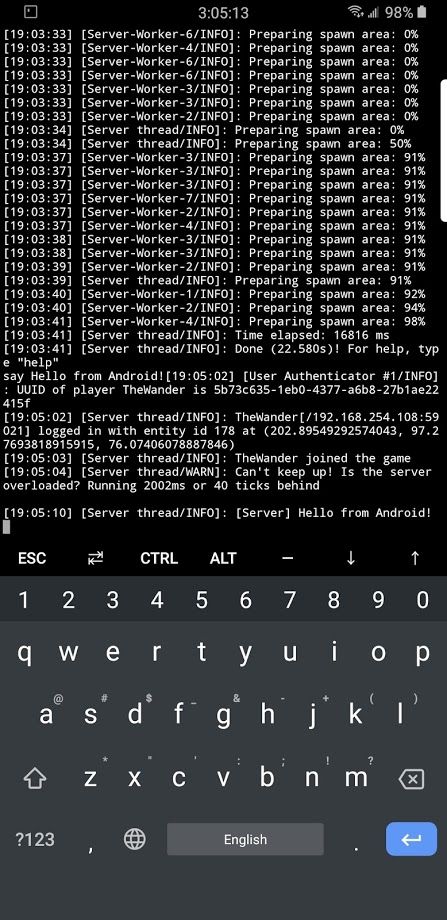
For more advanced instructions, such as SSH access, Forge installation, and making your server public, be sure to visit the original Reddit thread.
The post Here’s how to run a Minecraft Server from your Android phone, because why not appeared first on xda-developers.
from xda-developers https://ift.tt/2LSxHlp
via IFTTT
Aucun commentaire: